- Part 1 - Getting Started
- Part 2 - App Service with dotnet
- Part 3 - Serverless with JavaScript
- Part 4 - CosmosDB and GraphQL
- Part 5 - Can We Make GraphQL Type Safe in Code?
- Part 6 - GraphQL Subscriptions with SignalR
- Part 7 - Server-Side Authentication
- Part 8 - Logging
- Part 9 - REST to GraphQL
- Part 10 - Synthetic GraphQL Custom Responses
- Part 11 - Avoiding DoS in queries
- Part 12 - GraphQL as a Service
- Part 13 - Using React with DAB and SWA
- Part 14 - Using Blazor with DAB and SWA (this post)
This is the last in the three part sub-series looking at the newly launched Data API builder for Azure Databases (DAB) and while last time we looked at creating a React application, this time I wanted to look at how to do the same thing but in .NET using Blazor. So let’s jump in and learn about how to use SWA Data Connections with Blazor.
Oh, and for something different, let’s try also use a SQL backend rather than Cosmos DB.
Setting up DAB
When we’ve looked at DAB so far, we’ve had to create two files, a config for DAB and a GraphQL schema containing the types. Well since we’re using SQL this time we can drop the GraphQL schema file, as DAB will use the SQL schema to generate the types, something it couldn’t do from Cosmos DB, as it doesn’t have a schema.
We’ll use the same data structure, which we have a JSON file like so:
| |
Let’s create a SQL table for that:
| |
For the incorrect_answers column, we’re specifying that it’s a JSON column, since it’d make the most sense to store it that way rather than creating another table to relate to or similar.
Note: At the time of writing there is a bug in DAB and how it handles JSON columns - we’re going to have to deserialize it ourself: https://github.com/Azure/data-api-builder/issues/444
The only other things we need to change for our config file is the data-sources, so it knows we’re using mssql as the backend over Cosmos DB ()
| |
Note: The sample repo contains a VSCode devcontainer which will setup a MSSQL environment. You can connect with the local connection string: Server=sql,1433;Database=trivia;User Id=sa;Password=YourStrongPassword!;Persist Security Info=False;MultipleActiveResultSets=False;Connection Timeout=5;TrustServerCertificate=true;
We also need to update the source property of the Question entity to have the schema.table format that SQL uses:
| |
With our backend ready it’s time to focus on the frontend.
Blazor and GraphQL
When it comes to creating a GraphQL client in .NET there’s really no other choice of library to use than Strawberry Shake from Chilli Cream.
Let’s start by creating a new Blazor WebAssembly project:
| |
We’ll also need to add the Strawberry Shake NuGet package:
| |
The next step is going to be to generate the .NET types and associated files from our GraphQL service, but since that service is part of the local environment, we’ll need to set it up. To do that we’ll run the swa init command and generate a SWA CLI config like so:
| |
Then we can run the server with swa start. Now our GraphQL endpoint (and Blazor application) are up and running. You can check out the schema with Banana Cake Pop by having it navigate to http://localhost:4280/data-api/graphql. Something worth noticing is the type for Question that was generated:
| |
The id field is an Int!, since that matches the underlying data type in the SQL schema, and incorrect_answers is a String! since it doesn’t know the structure of the JSON column to map a GraphQL object type.
With the server now running, we can get Strawberry Shake to generate the .NET stuff it needs:
| |
This command will add three new files to your project, a .graphqlrc.json file that contains the information for Strawberry Shake on how to connect to your GraphQL endpoint and generate types, the GraphQL schema as schema.graphql and a schema.extensions.graphql file which Strawberry Shake uses to do things such as working with custom scalars.
Now that we have the GraphQL client generated, we can add a GraphQL operation to our application. We’ll start by adding a new page to our application, file called GetQuestions.graphql:
| |
With a dotnet build run and passing, we can go and add the TriviaClient to the Pages/Index.razor file and query our GraphQL server. Let’s start with an @code block:
| |
That’s a lot of code, so let’s break it down. First we define a record type that we’ll “properly” deserialize the type into (basically unpack the JSON array for incorrect_answers) and declare some private fields to store data we need for the page. The read bulk of our integration starts in the OnInitializedAsync method:
| |
Here we use the TriviaClient (which we can inject to the component with @inject TriviaClient TriviaClient at the top of the file) to call the GetQuestions method, which uses the operation we defined above to query the GraphQL server.
Once we get a result back it’s unpacked and turned into the QuestionModel that can be bound to the UI.
And I’ll leave the rest of the exercise up to you to fill out displaying the questions and answers, but here’s how it looks in the sample application.
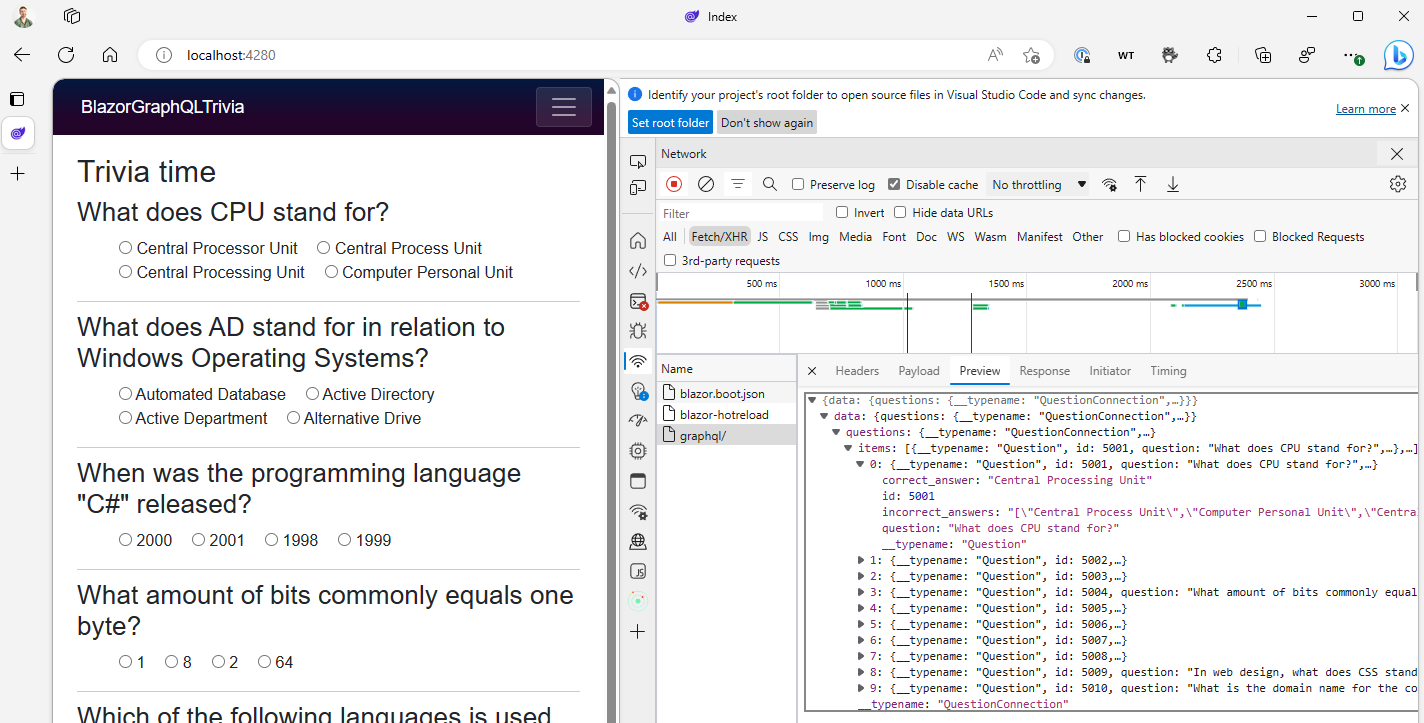 .
.
Conclusion
In this post we’ve looked at how to use Database Connections with SWA and Blazor to create a trivia game. We’ve seen how to use Database Connections to create a GraphQL client from our SQL server and how to use it in a Blazor application via the Strawberry Shake NuGet package.
You’ll find the sample application on my GitHub and you can learn more about how to use Database Connections on SWA through our docs.